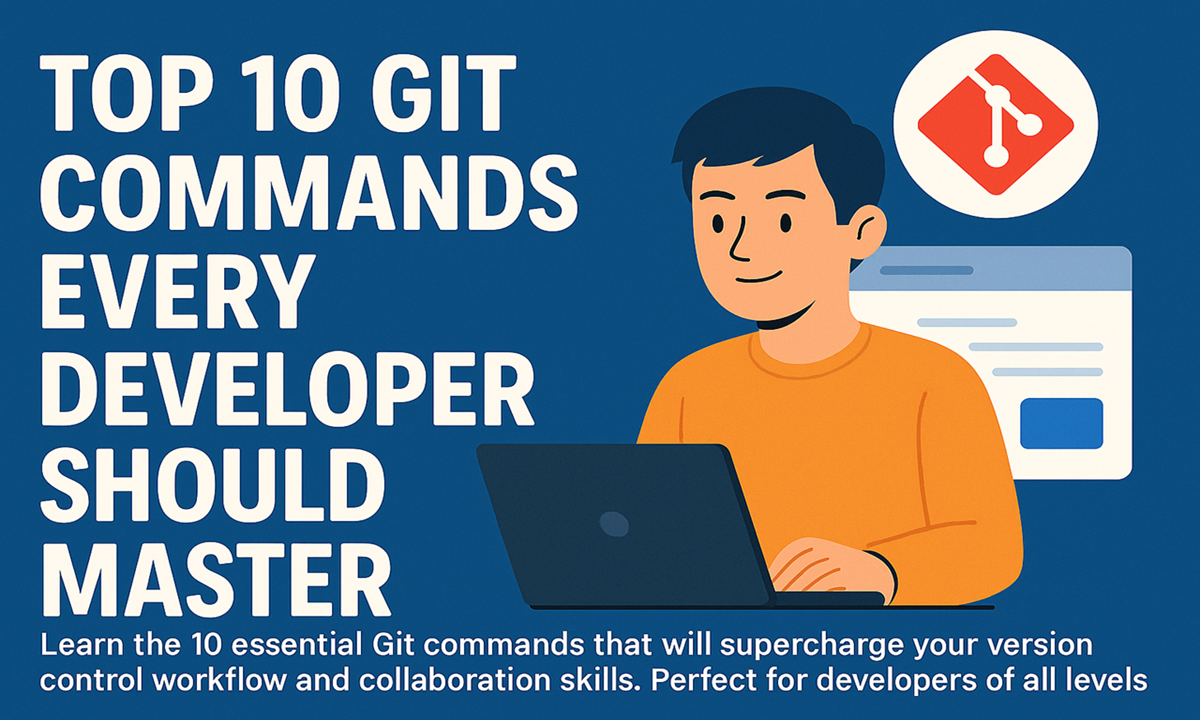Why Mastering Git is Essential for Developers
In today's collaborative development environment, Git has become the undisputed standard for version control. Whether you're working solo or as part of a large team, these 10 Git commands will help you work more efficiently, avoid common pitfalls, and collaborate effectively.
1. git init - Start a New Repository
The foundation of any Git project:
git initThis command creates a new Git repository in your current directory. For existing projects, you'll typically use:
git clone [repository-url]2. git status - Check Your Current State
Your go-to command for understanding what's happening in your repository:
git statusShows untracked files, changes staged for commit, and branch information.
3. git add - Stage Your Changes
Prepare changes for committing:
git add [file-name] # Add specific file
git add . # Add all changes4. git commit - Save Your Changes
Create a snapshot of your staged changes:
git commit -m "Descriptive commit message"For more complex messages, omit the -m flag to open your default editor.
5. git branch - Manage Your Branches
Branching is Git's killer feature:
git branch # List all branches
git branch [name] # Create new branch
git branch -d [name] # Delete branch6. git checkout - Switch Contexts
Navigate between branches and commits:
git checkout [branch-name] # Switch branches
git checkout -b [name] # Create and switch to new branch7. git merge - Combine Branches
Integrate changes from one branch to another:
git checkout main
git merge [feature-branch]Remember to resolve any merge conflicts that may arise.
8. git pull - Get Latest Changes
Fetch and merge remote changes:
git pull origin [branch-name]This combines git fetch and git merge in one command.
9. git push - Share Your Changes
Upload your local commits to the remote repository:
git push origin [branch-name]10. git log - View Project History
Explore your commit history:
git log # Basic log
git log --oneline # Compact view
git log --graph # Visual branch historyBonus: git stash - Temporary Storage
When you need to quickly switch contexts:
git stash # Save changes temporarily
git stash pop # Reapply stashed changesPro Tips for Git Mastery
- Write clear, descriptive commit messages
- Commit often, perfect later, publish once
- Use
.gitignoreto exclude unnecessary files - Learn about interactive rebasing for clean history
Conclusion: Build Your Git Muscle Memory
These 10 commands form the foundation of effective Git usage. As you become more comfortable with them, you'll naturally explore more advanced features. Remember, Git is a powerful tool - mastering these basics will make you a more efficient and confident developer.
Next Steps: Practice these commands daily and explore Git's documentation to discover more powerful features like rebase, cherry-pick, and bisect.